Configuring API Endpoint Key and Method Detection Settings
Create and configure an API key and method settings on the Key & Method Detection page.
Procedure
-
In the Endpoint Type, select the type of routing or protocol on the Traffic Manager — REST, SOAP, JSON-RPC, GRAPHQL, XML-RPC, and OTHER.
noteIf the GRAPHQL Endpoint Type option is not visible on the Endpoint Key & Method Detection page, then this indicates that this feature is currently disabled for your area. To enable this feature for your area, contact Boomi Account Representative.
-
Click Import Schema. The Import Schema window opens.
noteThe Import Schema section is enabled only when the GRAPHQL endpoint is chosen in the Endpoint Type field. It is not applicable for REST, SOAP, JSON-RPC, XML-RPC, or OTHER endpoint types.
-
In Select Import Source, select Upload File or Import from URL to determine the schema's import method.
-
If uploading a file:
-
Select Click to upload, then choose the file from your local file system.
On successful schema file validation, you can view or replace the uploaded schema file in the GraphQL Schema field:
-
Click the View Schema icon to view the schema file.
-
Click the Replace schema icon to replace an uploaded schema file.
-
-
-
If importing from URL:
note- Before importing a URL, ensure you have created the GraphQL endpoint first.
- The System Domain field is mandatory. If it is not pre-filled, go to Domains and Traffic Routing to configure the endpoint domain before proceeding.
-
Enter the following details to specify the file location:
-
In Path, enter the API path portion of the introspection URL. For example,
graphql. -
In Query, enter the GraphQL introspection query URL. While adding the query, ensure that the query syntax begins with
query=%7B.... -
Click Validate Schema, and then click Close to go back to the previous screen.
-
-
-
In Max Depth, enter the maximum depth of the query. The default value is 5.
-
Optional: In Customize Object Restriction, click Edit Values to add restrictions to specific objects or fields within your API.
infoBy default, all the objects in the schema fields are unrestricted.
- To restrict schema fields, deselect an object field on the left side of the Active Schema. The corresponding object will be marked restricted in the Active Schema file.
- To remove restriction from schema fields, select an object field on the left side of the Active Schema. The schema restriction will be removed for the selected field from the Active Schema file.
- Click Apply to save the object restriction, and then click Close to go back to the previous screen.
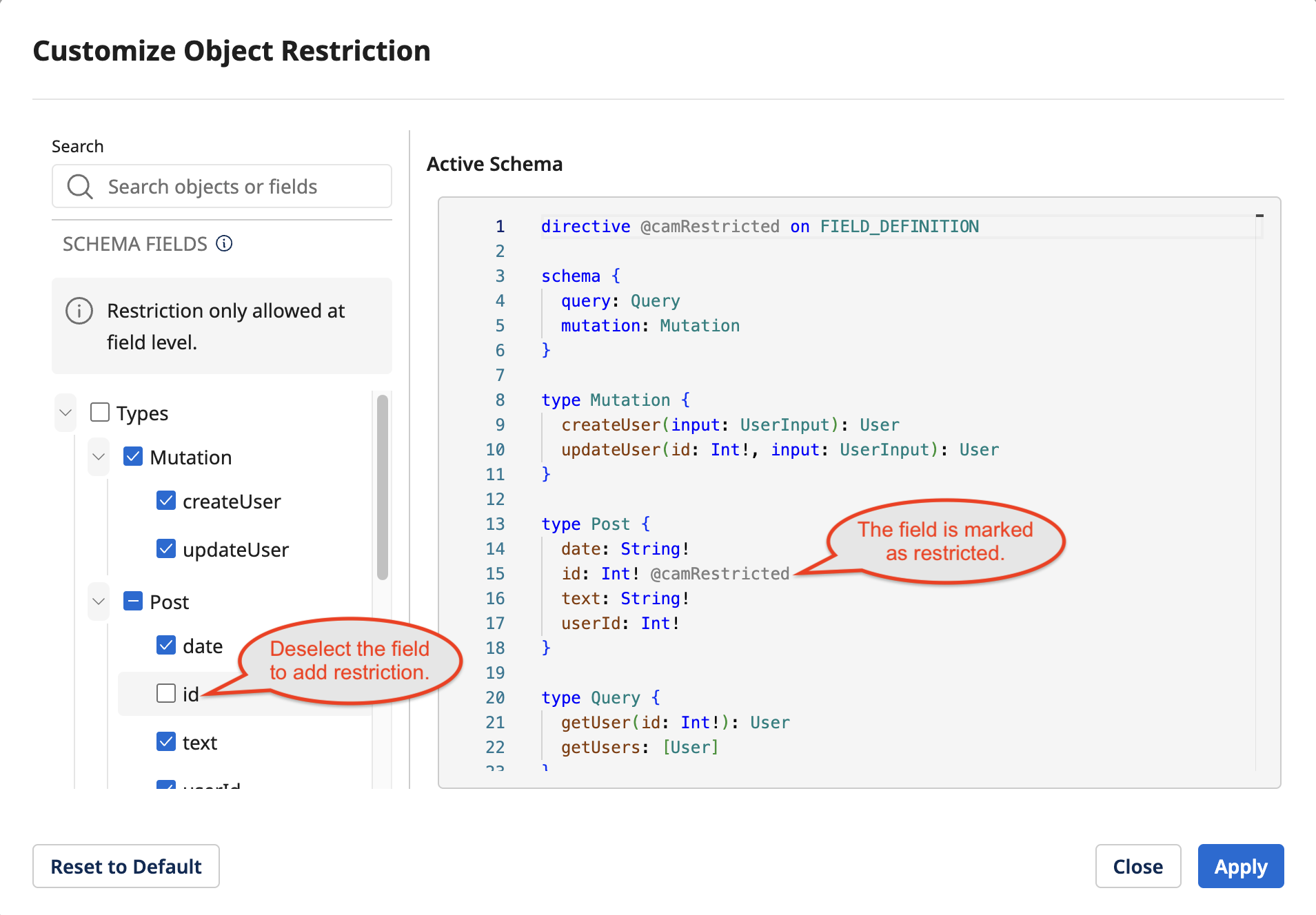
-
In Object Restriction, enable or disable the restriction applied in the Active Schema file.
-
In Max Execution Time, enter a maximum query execution time between 2 and 60 seconds to prevent long or resource-heavy requests.
-
In Introspection Control, enable it to allow or restrict clients from querying the schema structure to enhance security.
-
-
In Supported Http Methods, select one or more method types.
noteGraphQL endpoint type only supports
GETandPOSTmethods. -
In Method Location, select one or more options where the Traffic Manager must look for a method name.
noteOnly Parameters and Request Body can be chosen at the same time.
-
In Method Location Identifier, enter the method ID.
-
In Request Authentication Type, select an authentication type for the API from the list.
infoThe default value is API Key. Depending on the request authentication type option selected, some of the options in the Developer's API Key Location field will be shown or hidden.
-
In the Developer's API Key Location, select one or more of the options where the Traffic Manager must look for the developer's API key location.
note- Only Parameters and Request Body can be chosen at the same time.
- For the GraphQL endpoint, Path, Parameters, and Header can be chosen at the same time.
-
In Key Field Identifier, enter the API Key ID.
